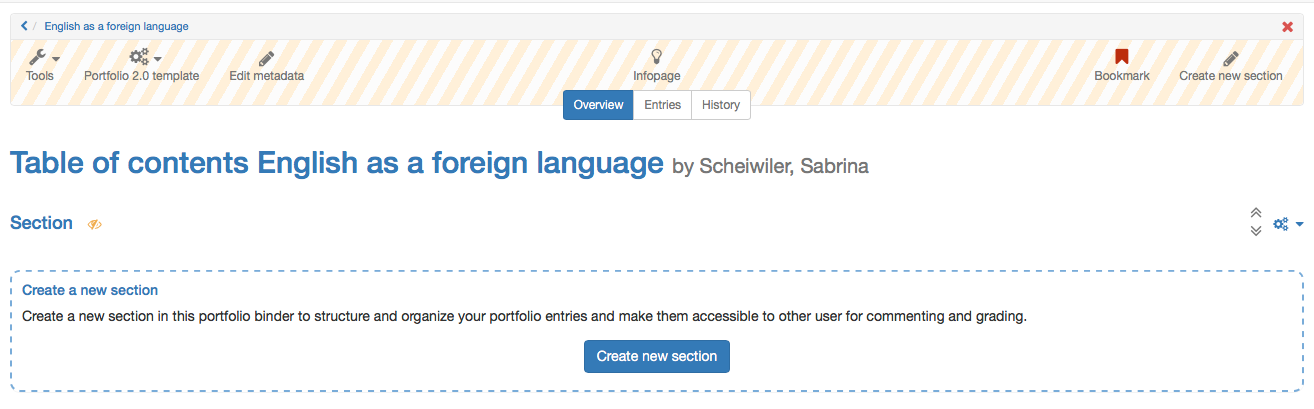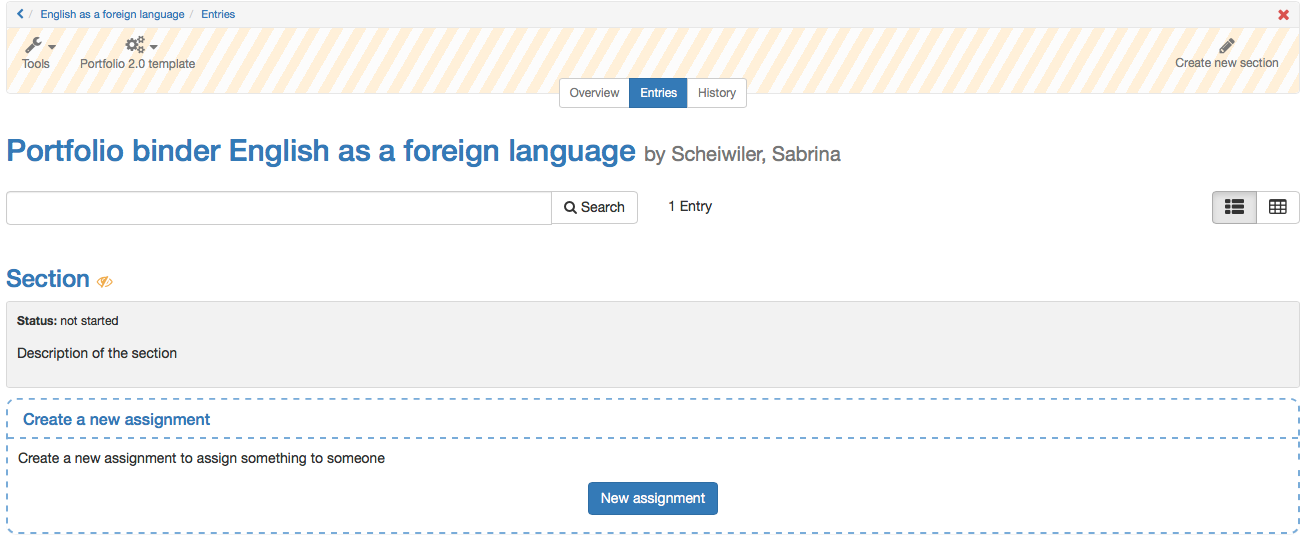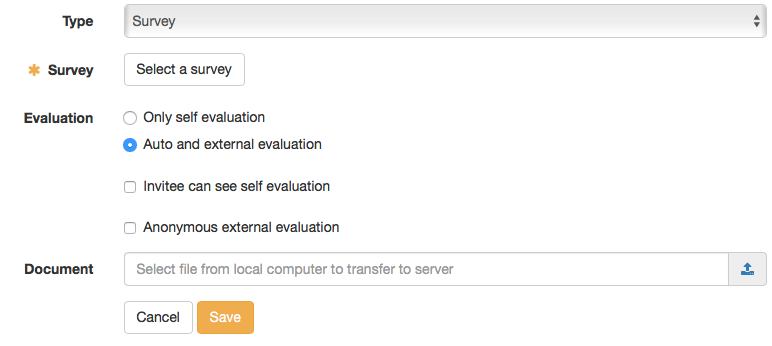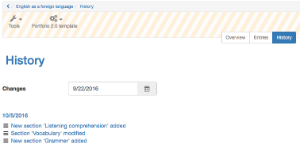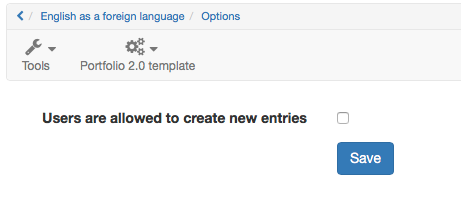A portfolio template is assigned to a course and you can find it as a learning resource in authoring.
| Create a section | ||
|---|---|---|
| 1 | Open the portfolio template in authoring and "My entries". | |
| 2 | In "Overview" all created sections and entries appear. | |
| 3 | On the top right "Create new section" can be selected. | |
| 4 | Insert a short title and create section. | |
| 5 | Additionally a summary can be written. Begin and end refer to the whole section, | |
Hint
Sections can only be edited, deleted and moved in "Overview".
Sections cannot be divided into subsections. To every section assignments can be added.
Create and edit assignments | ||
|---|---|---|
| 1 | Open the portfolio template in authoring and "My entries". | |
| 2 | Select either the desired section in "Overview" or click on the tab "Entries". | |
| 3 | Select the button "New assignment". | |
| 4 | Insert short title. | |
| 5 | Create an assignment as text and/or upload a document and save it. | |
| 6 | Under selection choose the desired selection. The assignment will appear in this section. | |
| 7 | Under type choose essay. | |
| 8 | Additionally a summary for a greater overview for the users can be created. | |
| 9 | Furthermore in "Entries" the existing assignments can be edited and deleted | |
Create and edit survey in the portfolio | ||
|---|---|---|
| 1 | Creation of the survey is the same as for the assignment, except for type you choose survey instead of essay. | |
| 2 | Afterward select the already created learning resource Survey (Portfolio). | |
| 3 | Then it can be chosen between self and external evaluation. Self evaluation: The user fills out a self evaluation. No external evaluation is possible. Self- and external evaluation: Self as well as external evaluations are possible. The self evaluation is not visible for the person doing the external evaluation. Invitee can see self evaluation: With this option the self evaluation is shown to the person who does the external evaluation. The self evaluation is shown after the external evaluation is done. Anonymous external evaluation: The external evaluations are anonymous. For the user it is not visible, who did which external evaluation. | |
| 4 | Finally Save all. | |
Hint
In general the author creates assignments and not entries.
Further configuration | |
|---|---|
| In "Overview" the metadata of a portfolio template can be edited. | |
In "History" all modifications are listed in a chronological order. | |
In "Portfolio 2.0 template" and "Options" the authorisation to create new entries in a binder can be given. By default a user can "only" create 1 entry for an assignment in a collected portfolio task. | |