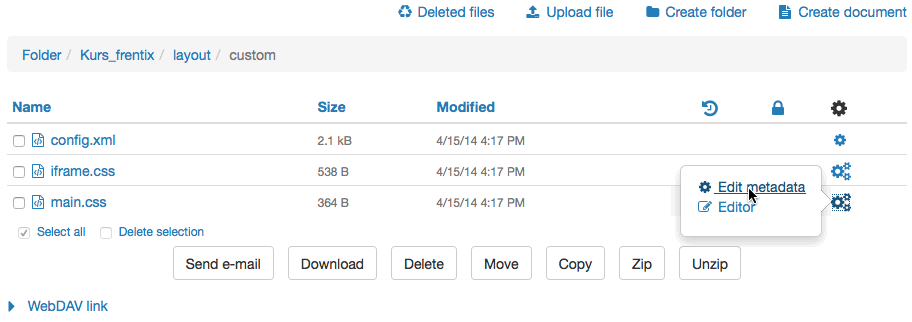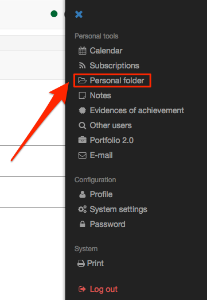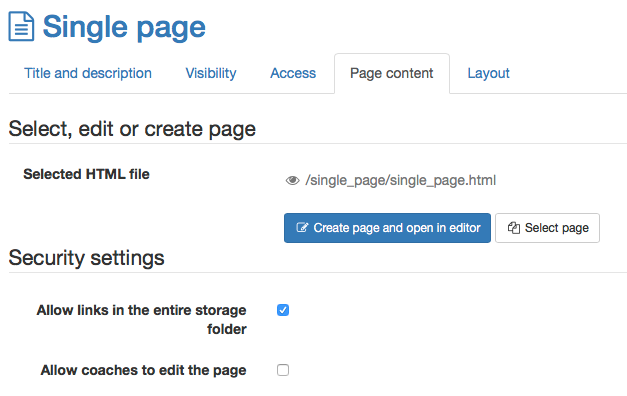General Information about folders
Folders can be used to store documents, to make files available for downloads or to provide an exchange platform for various users. If you have read and write access, which have to be assigned to users in courses and groups by a coach first, you are generally allowed to upload files, create, copy, move or delete them in folders.
File names of files you wish to upload to OpenOLAT should contain only the following:
a-z, A-Z, 0-9, as well as "-", ".", "_" or space
Additionally you can zip or unzip files. All these actions can be performed with single files and folders or with several ones at once. If you want to upload many files at once there are two options at your disposal. First you can zip your files on your computer, then upload those ZIP files before unzipping them in the OpenOLAT folder.
The second option is the access via the OpenOLAT network drive. The personal folder is WebDAV compatible, i.e. folders in OpenOLAT act as a regular network drive. Therefore it is very easy to copy, move or delete files. For further information please go to the chapter "Supported Technologies," section "WebDAV". In order for the WebDAV access to work, it needs to be activated by an administrator first.
Quota
For each course element "Folder" you can dispose of ca. 100 MB storage space. If you should need more please contact your OpenOLAT support team.
In OpenOLAT you can create different folders. Here you will get an overview of the different types of folders.
Folder in the personal menu
Every OpenOLAT user has a folder icon in the personal menu. In this folder you can find 2 subfolders, the folders private and public.
Private
Every user can upload every supported file here. This folder can be used as temporary storage and to get access to files from different servers.
Additionally that data, which is downloaded in the data archiving is saved here as well.
Public
Files which should be available for other OpenOLAT users can be stored in this folder. In the personal tools in Other users you can search for the user who uploaded a file for you. This simplifies the data exchange between OpenOLAT users.
Storage folder
A storage folder is course specific. Course element folder and single pages as well as a resource folder can be stored here.
In the subfolder „_courseelementdata" you can find course elements of the type "Folder", which have been stored with "Automatically generated folder".
The resource folder which has been allocated to the course can be reviewed in the sub folder „_sharedfolder“.
If a new folder is created with "Create folder" you can find it below the folders mentioned on top. Additionally new folders can be generated in the storage folder as well.
Also single pages can be saved in the storage folder.
Additionally the checkbox "Allow links in the entire storage folder" can be selected. This selection makes it possible to link files, which are stored in the storage folder, directly in this html-file.
Warning
As soon as this checkbox is activated, the path for other files in the storage folder is visible. Thus it becomes possible to get access to files which are stored in the storage folder, but not published in the course itself.
Resource folder as a learning resource
The resource folder as every learning resource is created in the authoring. The idea of the resource folder is to use contents of this folder unmodified in several courses without creating the contents several times. E.g. rules for the use of the forum, as they are probably the same for all courses.
After creating the resource folder it should now be available in the course. Therefore the following steps are required:
- In the options of the course in "Selected resource folder" 1 resource folder out of the authoring needs to be link with the button "Replace".
- Afterward a course element Folder can be added to a course.
- In Folder configuration "Choose folder from course storage" needs to be selected.
- Then select "Choose Folder" and "_sharedfolder"
The _sharedfolder corresponds with the resource folder. Either the whole resource folder or a desired subfolder can be selected. The same resource folder can be linked in the same course several times. But per course only 1 resource folder can be added.
Folder as course element
As well as all other course elements also the Folder is added to the course in the editor "Insert course element".
Visibility can be changed as usual.
But the access behaves differently. It is differentiated between Write (Upload) and Read only (Download). By default the access to write is blocked for learners. If desired this can be adapted.
In the Folder configuration you've got several possibilities. Finally the folder is found in the storage folder with every possibility. Further information about Folder as a course element you can find here.