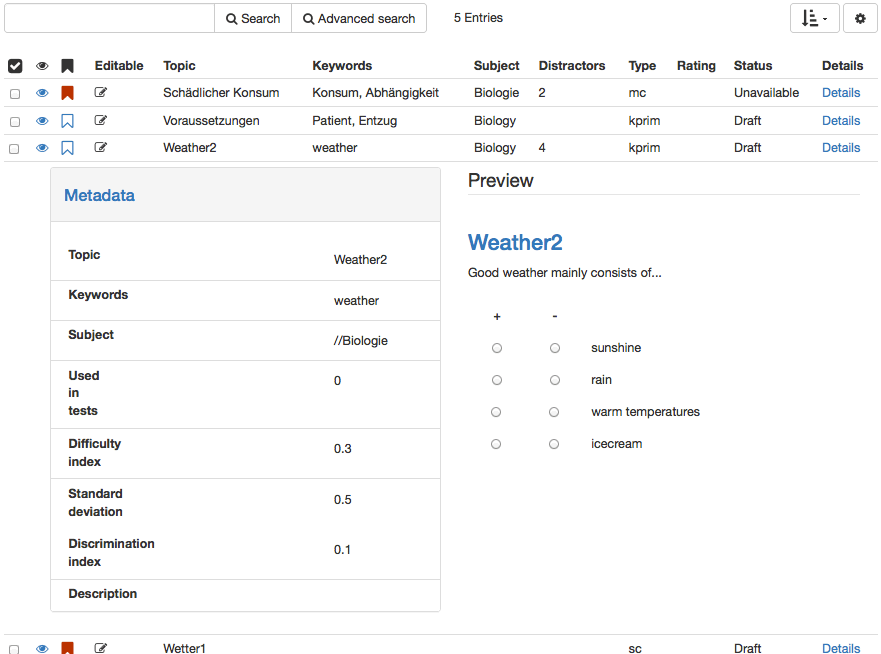Lists
Lists allow for you to compile question items taylored to your needs. A list is only visible to you. An item added to a list is only referenced and not copied. Modification to items in lists are therefore made to the original under "My questions". You can find all your lists in the left menu under "My favourites".
Add items to already existing lists or create new lists. If a list is already open, this button allows you to rename or delete the respective list.
Export
Preliminary marked questions can be exported in four different formats. In order to export a collection of items as independent test learning resource to OpenOLAT, select "QTI 1.2 test in the test authoring environment". If you need to import into another LMS, download items in XML or IMS QTI 1.2 format. The export to Word file in .docx format is supported. To facilitate the compilation of tests, item analysis parameters such as the difficulty index or the discrimination index can be added to items. Item attributes such as information on difficulty level or average learning time may also be added. All in all, more than 20 metadata attributes, according to the learning object metadata, are available for further item specification. More information on metadata can be found in the context help of the item detailed view as well as in chapter „Item Detailed View".
Add items from the question bank to a test or questionnaire at any given time by utilizing the "Add - question from pool" function.
Share
Shares items with pools and groups a user has access to.
Members of such a group have now access to the shared items. If one or more items were shared with one or more groups, the respective group names will be listed in the left menu under "Public shares".
Unlike groups, all users with question bank access (authors) have access to public pools. Please contact your pool administrator if you have any questions concerning pools.
Remove & Delete
Item shares can be removed from lists, pools, and groups without deleting the original question in the question database. Using the "Remove" button only removes the reference to an item, but does not delete the item itself. An item is always only removed from the table you have currently open. By removing an item from a list, a group or a pool, no other shares than the one in question are affected. In order to irrevocably remove an item from all lists, groups and pools, you have to delete the item in your question database under "My questions".
Create question
Question items are created here and stored directly for further use. More information on test creation can be found in the chapter "Creating Tests and Questionnaires", section "Test and Questionnaire Editor in Detail".
Copy
Copy items from pools to create your own copy in "My Questions" in your question database. Copied questions initially have the suffix "(Copy)".
Import
Add items to the question bank by importing test or questionnaire learning resources from OpenOLAT, from external files or by via Copy & Paste from Excel files. Question items are always added to the table from where the import was started, as well as to "My Questions". Items can thus be directly imported into lists, pools or group shares. A detailed information on the question import via excel files (CSV) can be found in the following text box.
Further information on importing questions can be found in "My questions".
Author rights
Use this function to add more authors and thus their access rights to one or more items.
Change metadata
Metadata about items can be either adapted in an items detail view or with this function. The "Change metadata" function allows you to adjust single information statements simultaneously for multiple items, without entering the detailed view. Changes cannot be canceled. More information on the individual metadata fields can be found in the chapter "Item Detailed View" - Meta Data.
To get a preview of an item and an overview of relevant metadata, select the table row of the corresponding item by clicking into the row.