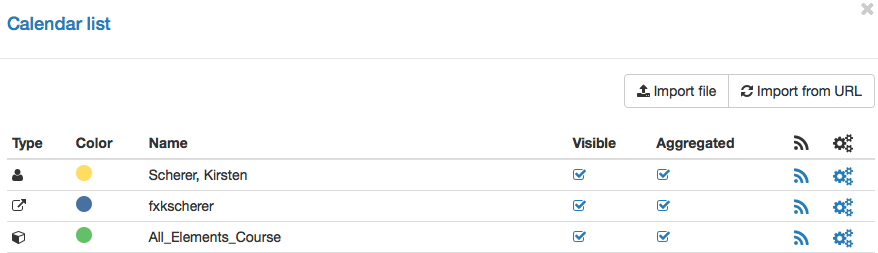You have threefold access to the calendar
- in the group
- in the course
- in your personal menu
The group calendar tool, if activated, grants you access to the group calendar as well as any imported external calendars. The course calendar, if activated, provides access to course dates as well as group calendars. The personal calendar aggregates all your OpenOLAT calendars.
Course calendars, like group calendars, are automatically added to your personal calendar; course events will be displayed there for you.
The button „Settings“ opens the calendar list, which allows you to (de)activate each single calendar and decide which calendar should be presented in what color.
The calendar list shows all embedded calendars for your current calendar (group, course or personal). Click on the colour to select another color. De-/Select a calendar in the columns "Visible" and "Aggregated" in order to either show/hide the calender in the overview or integrate in the aggregated calender feed.
Should your calendar remain empty or should certain events not appear, it could be that you forgot to select that calendar in the calendar list.
Via iCal (a standard to manage dates) you can integrate various OpenOLAT calendars into another one, e.g. the Google calendar. Use the iCal link provided when clicking on the iCal icon either in the calendar view or in the respective table row in the calendar list. Other calendars can be integrated into OpenOLAT calendars similarly.
Create / Edit entry
In order to add a new event to your calendar you have to click inside the appropriate calendar field. If you are a group member you have to first select from the pull-down menu to which calendar (personal calendar or group calendar) you want to add your new event. Events can be edited or deleted by clicking on their time specification. While only you can see and access private entries, all registered OpenOLAT users can see public entries including all details on your calendar.
In order to create a calendar entry just click on the appropriate calendar sheet.
Links to course elements, entries in the library or external documents can only be added in a second step after the initial calendar entry creation. Links to course elements can only be created within the course calendar. All other calendars will display the message: Link not possible.
In order to edit an entry already existing just click on that entry's date, and „Edit“. Click the button „Delete this entry“ in order to definitely delete the calendar entry.
You should adjust the following settings to your needs:
Calendar: Please select the calendar to which you want to add an entry. In the group calendar, only one calendar is available. In the course, the number of available calendars depends on the number of embedded groups and their configuration.
Visibility: Please determine who may see your calendar's entries. There are three levels of visibility:
- Private: Only authorised users may see an entry. Who's authorised depends on the type of calendar.
- Personal calendar: Only the creator is allowed to view the entry, as it is his or her calendar.
- Group calendar: All group members are allowed to view private calendar entries, as it is the calendar of the group.
- Course calendar: All course and respective group members are allowed to view private calendar entries, as it is the calendar of the course.
- Time visible only: All registered OpenOLAT users will only be able to see the entry's date.
- Public: All registered OpenOLAT users can see your entries including all other details from your calendar.