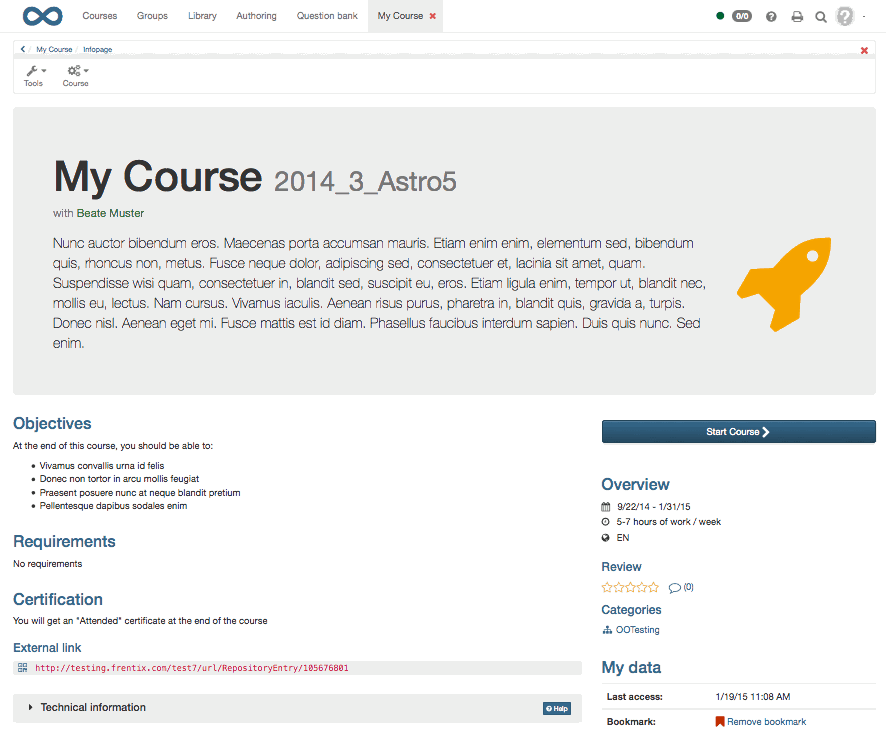There is a detailed view to each type of learning resource referred to in "Various Types of Learning Resources", the so-called info page. Learning resources are listed there along with their metadata (data describing that resource). You will get to the info page of a course by clicking on the "Info page" icon in the course list or by selecting the "Course info" icon in the course toolbar in the course runtime.
Meta data / Information on the course
On top of the info page you can find the description of the course, as well as possibly an image or short movie.
The next section is displayed in either one or two segments, depending on the available information. If available, this section provides you among other with information on the course objectives, requirements or obtainable points.
The drop-down box "Technical information" contains OpenOLAT specific information on the listing and the use of the learning resource, e.g. the list of authors, creation and edit dates or the associated courses.
The "Overview" segment provides you with information on the execution period of the course, i.e. the period in which the course is conducted, the estimated work expenditure and the course language. You can rate and comment the course. The catalog listing is added, too.
With the corresponding access permissions you can either start or book the course directly beneath the course description using the "Start/Book Course" button.
"My data" lists your course specific data, i.e. your passed status (if applicable), your last access to the course, and the groups with which you are registered to the course. If so allowed, participants can leave the course here.
Tools & Settings
The Toolbar grants you access to various tools and setting configurations.The number and type of available options depend on the one hand on your access permission, and on the other hand the type of learning resource you are dealing with. You can access the toolbar from the learning resource itself as well as its info page.
The drop-down menu "Tools" provides you with access to the course tools course editor, storage folder, members management, assessement tool, archive tool, the statistics and the learning areas. More information can be found in the corresponding chapters.
For the course, the drop-down menu "Course" lists grants access to the course functions description, access configuration, catalog entries, layout, options, evidence of achievement, copy, export, close and delete. For other types of learning resources, this drop-down menu has the respective name of the type. Please consult the chapter "Course Settings" corresponding chapters for more information.