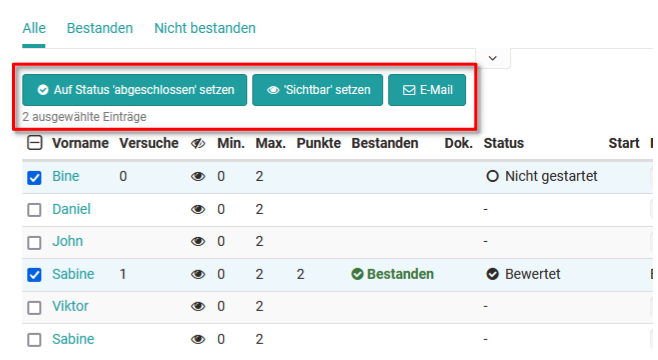Assessment tool - tab Users
You have two general options for the assessment. Either you start from one person and assess the work done by this person or you start from the course structure and a concrete assessment element and assess all persons for this task, this test, and so on.
On the far left you will see the course structure with all assessable course elements. Here you can navigate directly to one of the elements to make your assessment. Für jeden Kursbaustein wird ein Tab mit der "Übersicht" und ein Tab mit den "Teilnehmern" angezeigt.
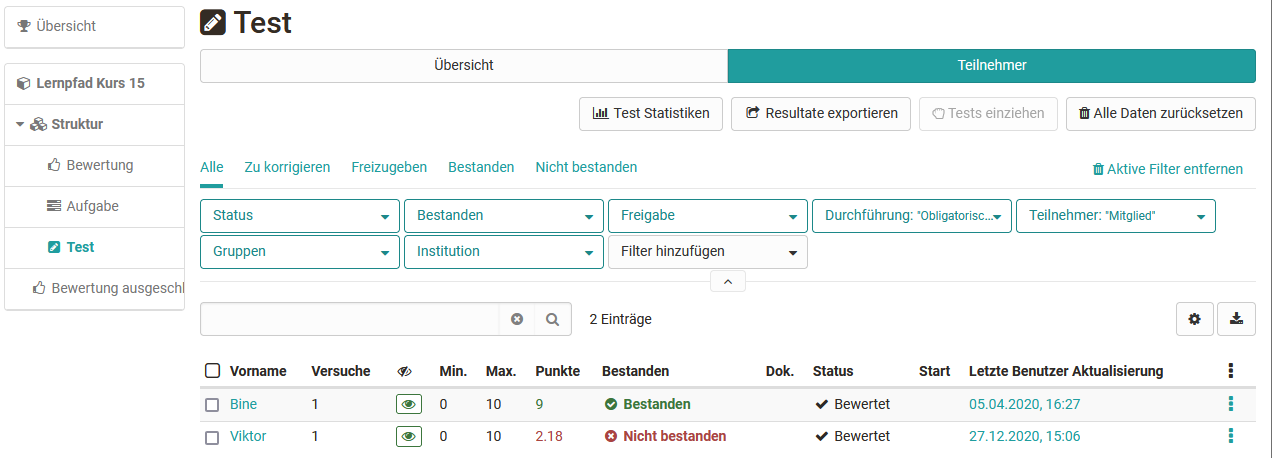
Die genaue Vorgehensweise wird den Kapiteln Lernende bewerten und Bewertung von Kursbausteinen beschrieben.
Tab Teilnehmer im Bewertungswerkzeug
Im Tab Teilnehmer werden alle Kursteilnehmenden aufgelistet die bewertet werden können. In addition, specific people, e.g. all those who have not yet "passed" this course element, can be displayed in a filtered manner, or specific participant names can be searched for.
Display and column selection
Die Informationen, die im Tab "Teilnehmer" angezeigt werden, können über die Auswahl der gewünschten Spalten weiter angepasst werden. Klicken Sie hierfür auf das Zahnrad.
Which table columns are exactly available depends on the course element type and the respective configuration. Depending on the selection of the activated columns, different information will be displayed. In addition to basic information such as name or matriculation number, information on the status or the last update can also be displayed here.
Column customization is helpful to get a quick overview. Especially the information about scores, attempts, status and last update is often needed. It is best to set up the columns as it makes sense for your context.
Richten Sie sich die Spalten so ein, wie es für Ihren Kontext sinnvoll ist und schauen Sie in den Einstellungen nach ob diese auch aktiviert ist, wenn Sie mal eine Information vermissen.
Hier Beispiele für die Spaltenauswahl per Zahnrad:

Course element "Structure"
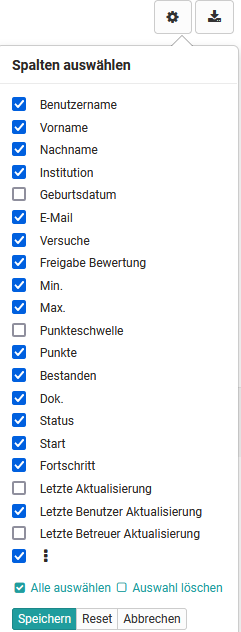
Course element "Test"
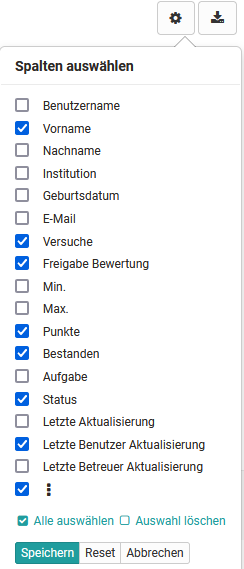
Course element "Task"
Weitere Optionen aktivieren
After selecting one or more people in an assessment module, further functions appear, e.g. the status can be set to completed, visibility can be activated, an e-mail can be sent or a test can be extended. The options vary depending on the assessment module.