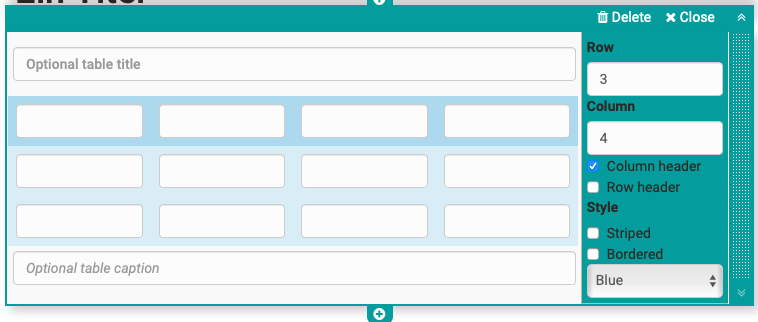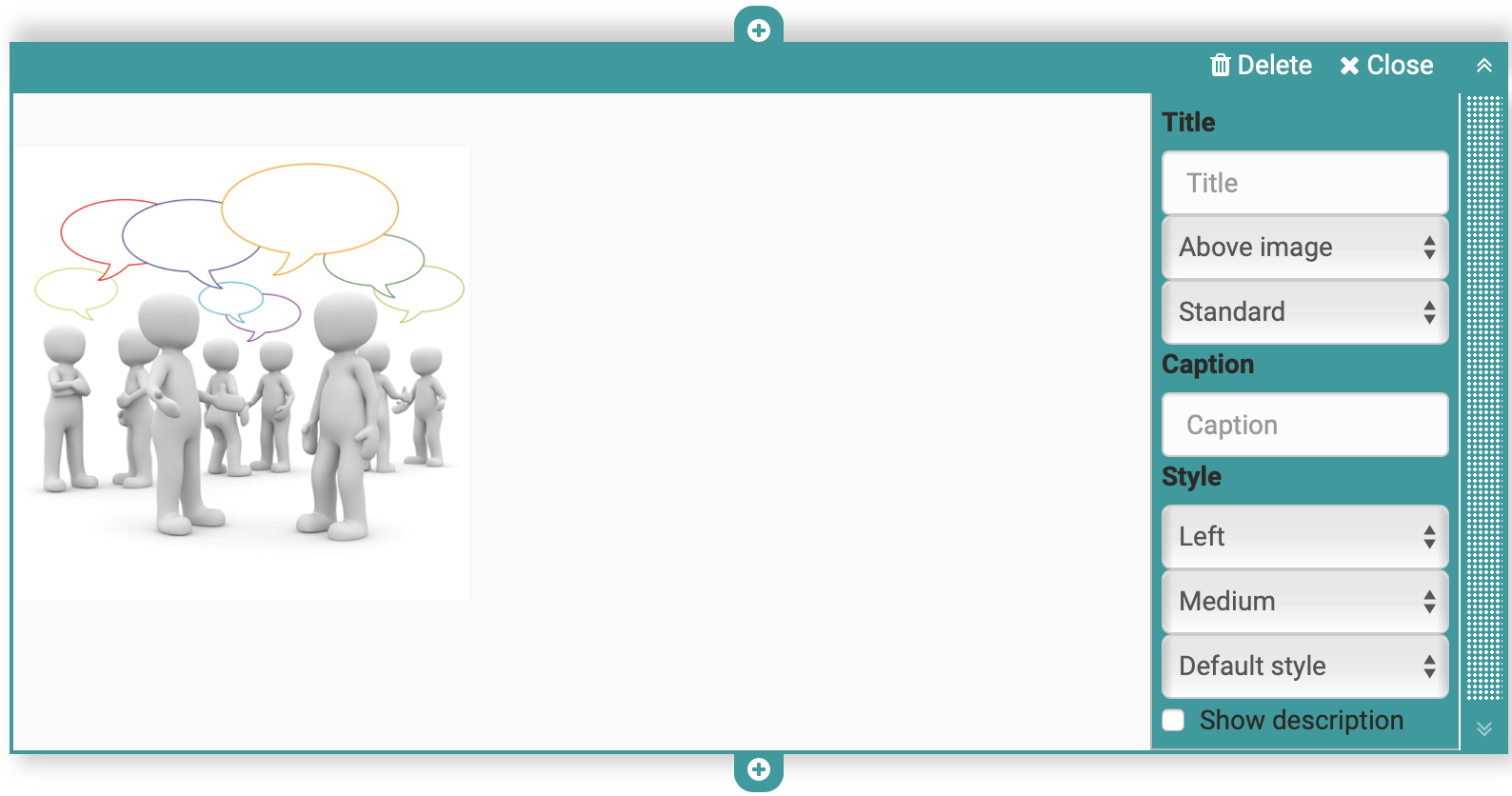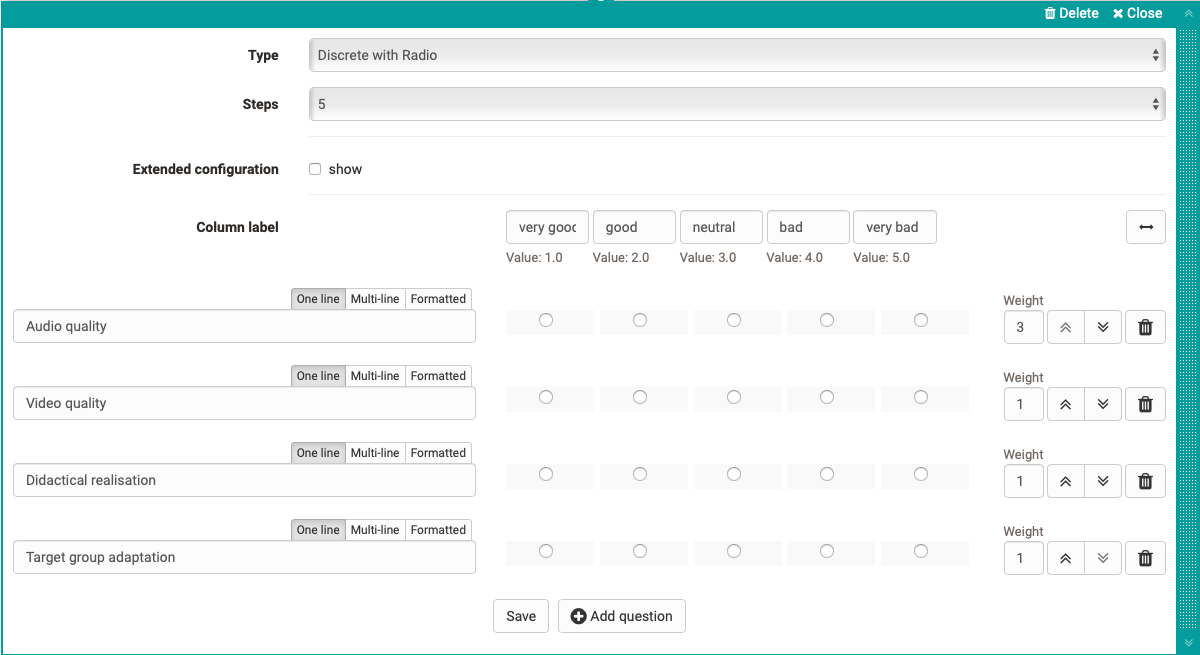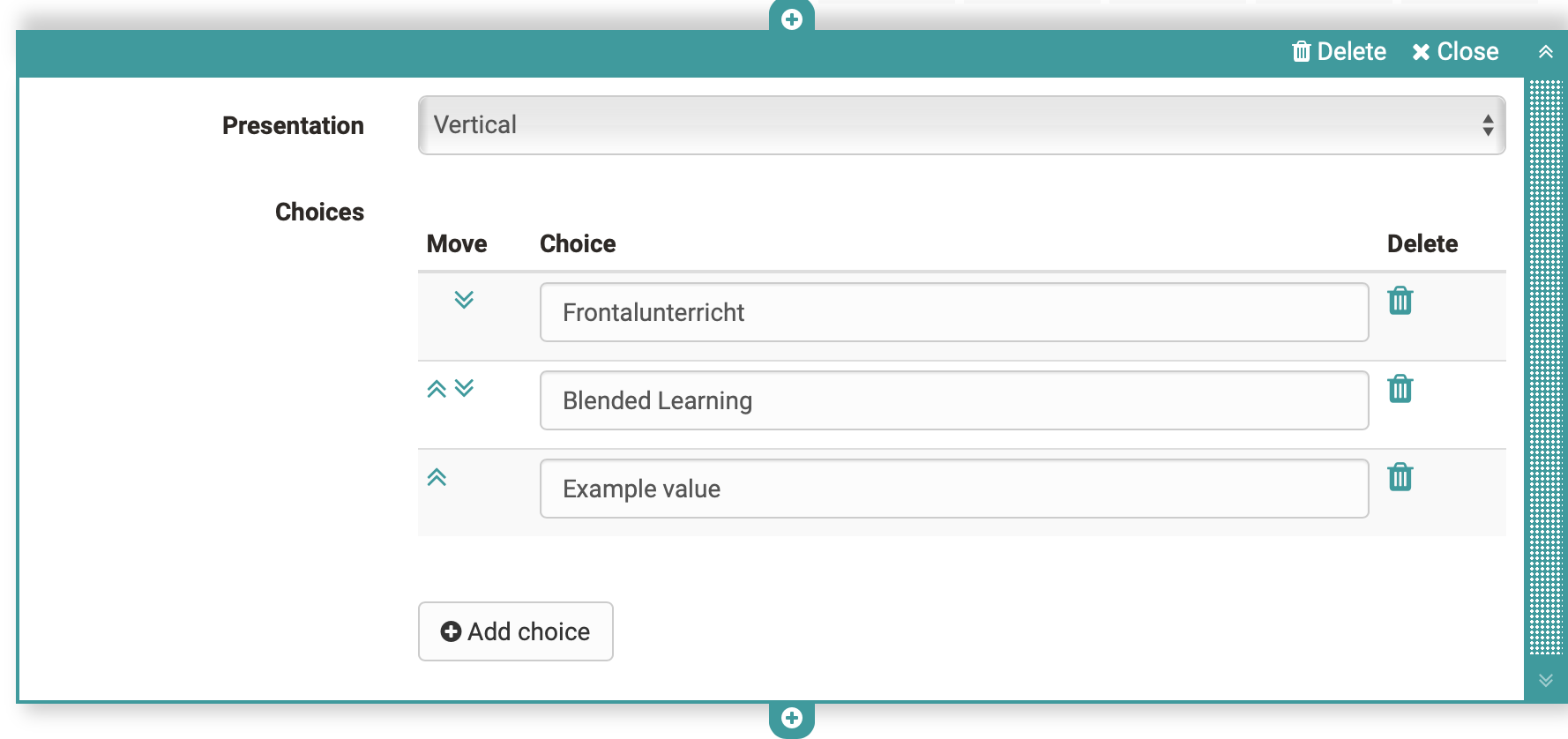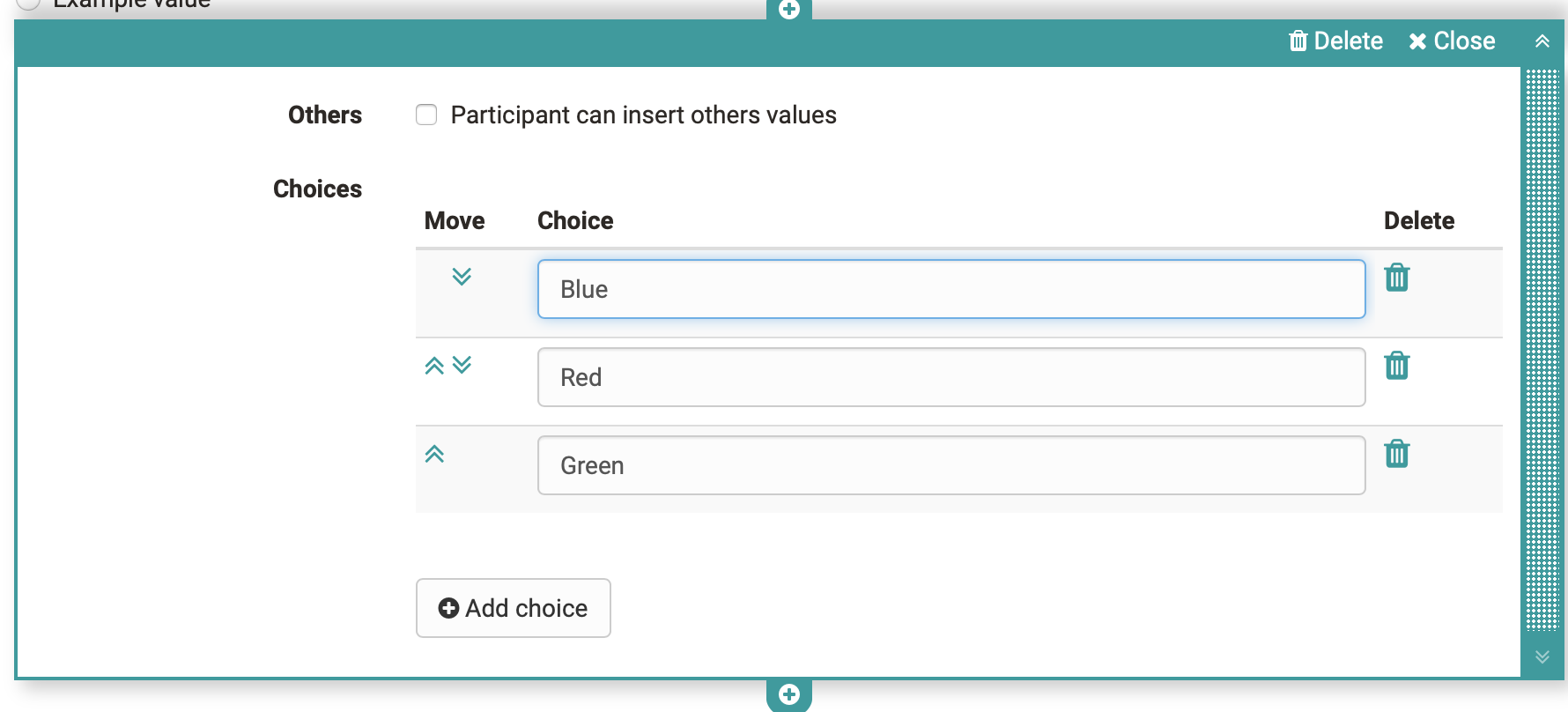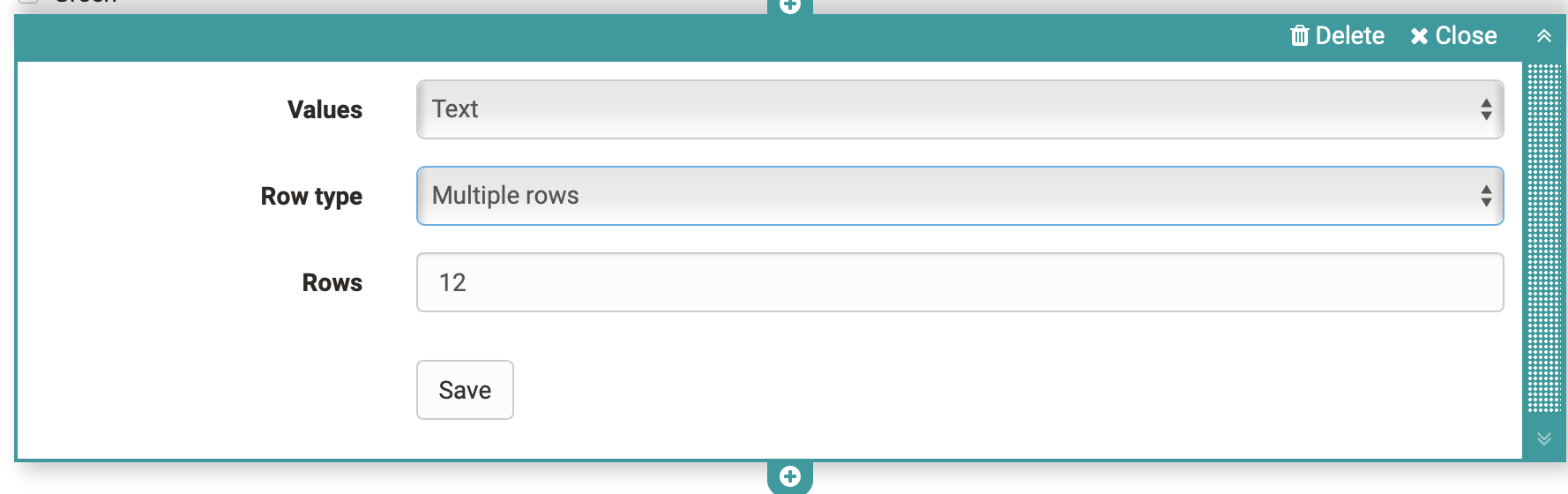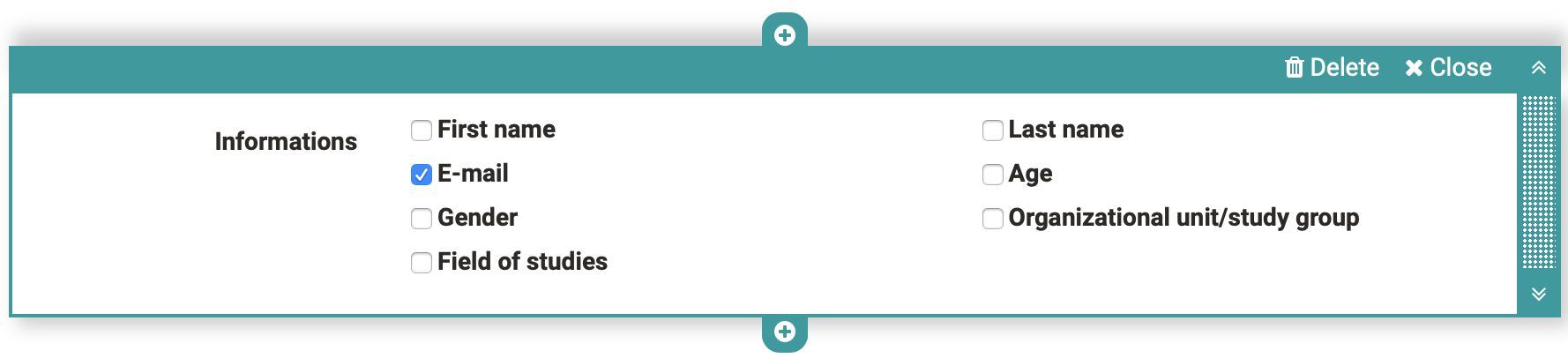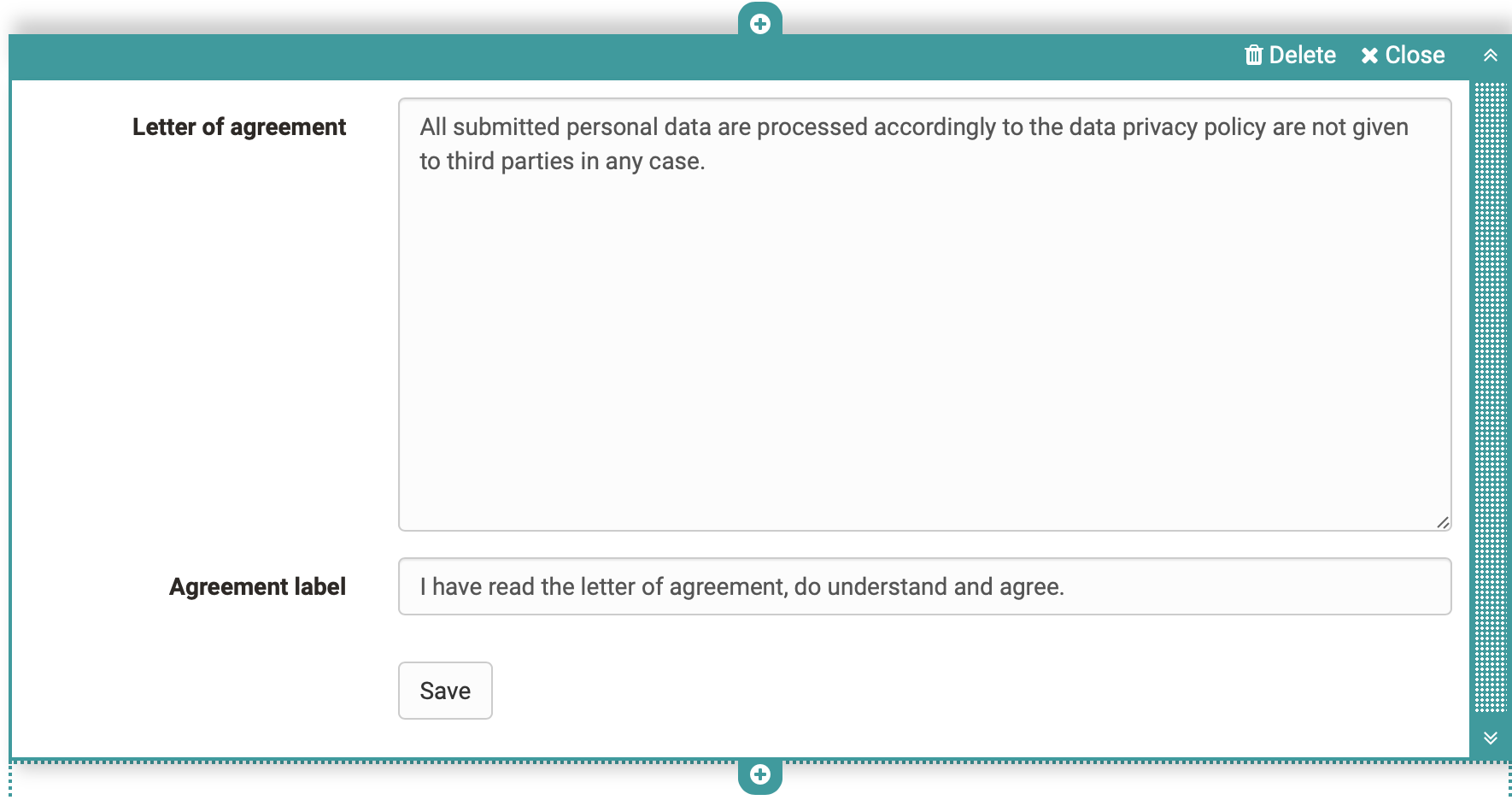You use the questionnaire editor to create a questionnaire or survey in OpenOLAT. Select or create a learning resource of the type "Survey" and click on "Edit content" in the administration. The Questionnaire Editor opens and the button "Add content" offers various options.
As soon as you have created an element, you can also use the plus sign to add further elements above or below an element.
| Title | Inserting headings and formatting with h1 to h6 |
| Paragraph | Main element for adding text blocks, also for questions. The paragraph element contains central formatting and the possibility to distribute the text in columns. |
| Table | If required, add a table to the questionnaire and configure it. |
| Image | If necessary, add image elements to the questionnaire. To do this, upload a suitable graphic file. Then you can further configure the file, e.g. place a title or subtitle and also define the size, placement or border. The positioning can also be further optimized by using the container element. |
| Rubric | Three different types are available for displaying a rubric. As with Single choice questions, the evaluations can relate to only one aspect or be continuous. Unlike the other question types, questions and answers are organized using the same element. Further information can be found here. |
| Single choice | Creates a single choice answer scale. The individual answers can be displayed next to each other, below each other or as a selection menu via the option "Selection list". The entries can be moved up or down using the arrow keys. |
| Multiple choice | Creates a multiple choice selection scale. If necessary, participants can add additional items to the list. The order of the individual choices can be changed using the arrows. |
| Text input | The text input provides the learner with a single or multiline field for text input. |
| Upload file | This element gives learners the ability to upload files. |
| Information | The Information element can be used to query further user-specific information such as name or age. This information causes the questionnaire to lose its anonymity. |
| Terms of use | With this element the coach can add a declaration of consent to the questionnaire, which must be checked off by the users, otherwise only an intermediate storage is possible but no delivery of the questionnaire. |
| Container | You can use containers to further structure questionnaires. A 1-4 column layout is available. Nesting within a container field is also possible. |
| Seperator | Separation line for structuring areas |
Individual elements of the questionnaire can be moved using drag&drop.