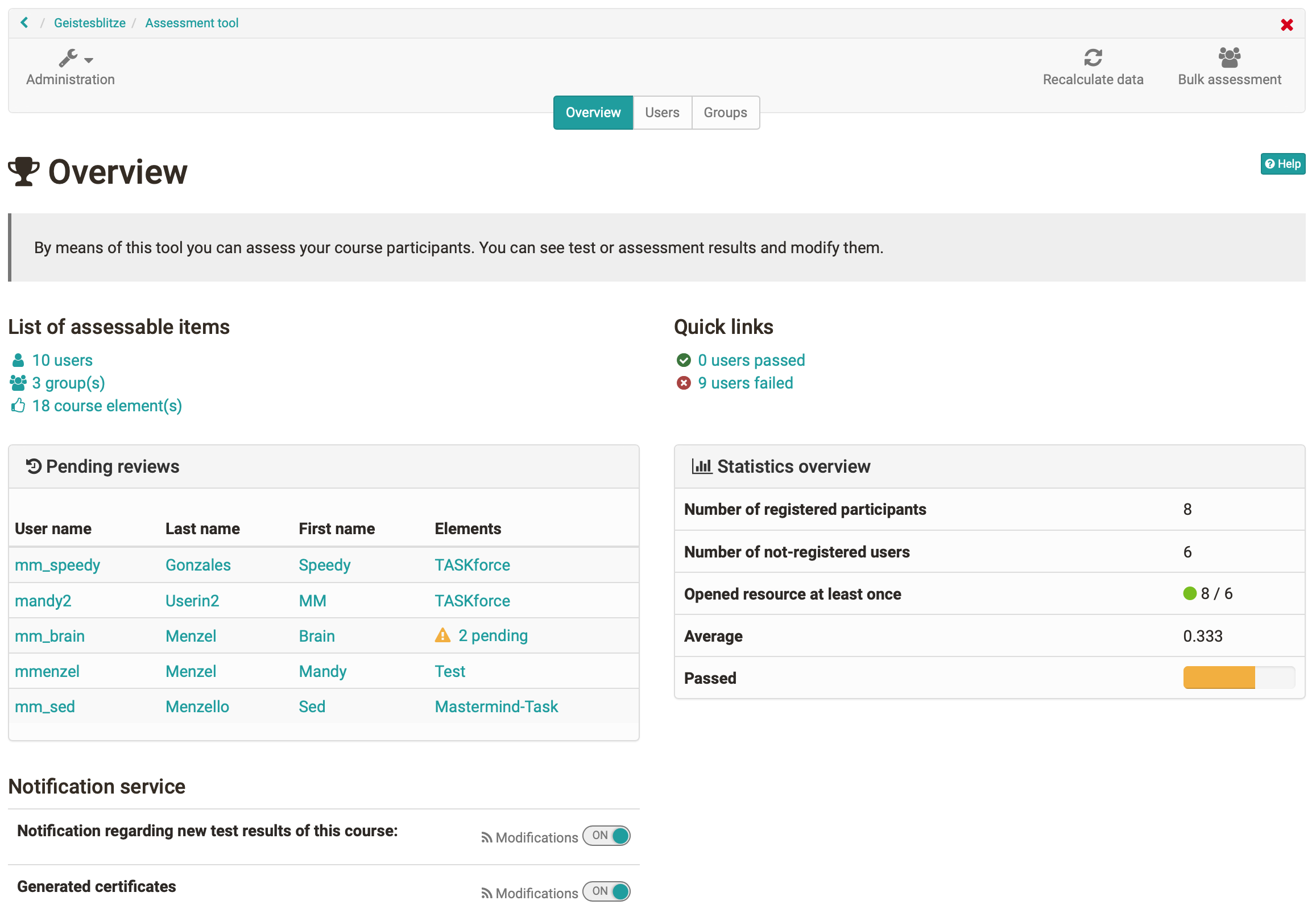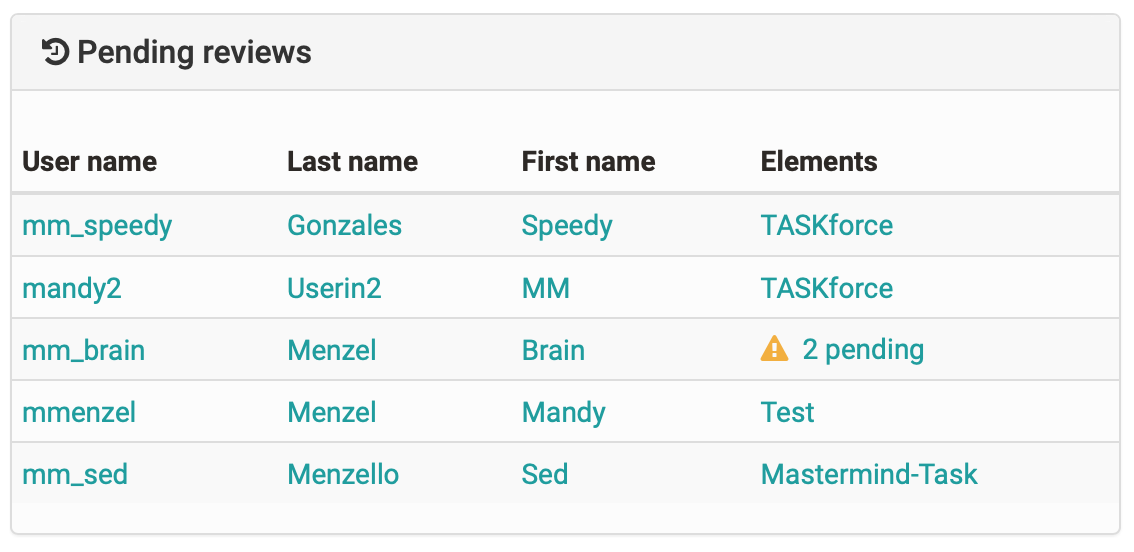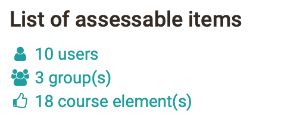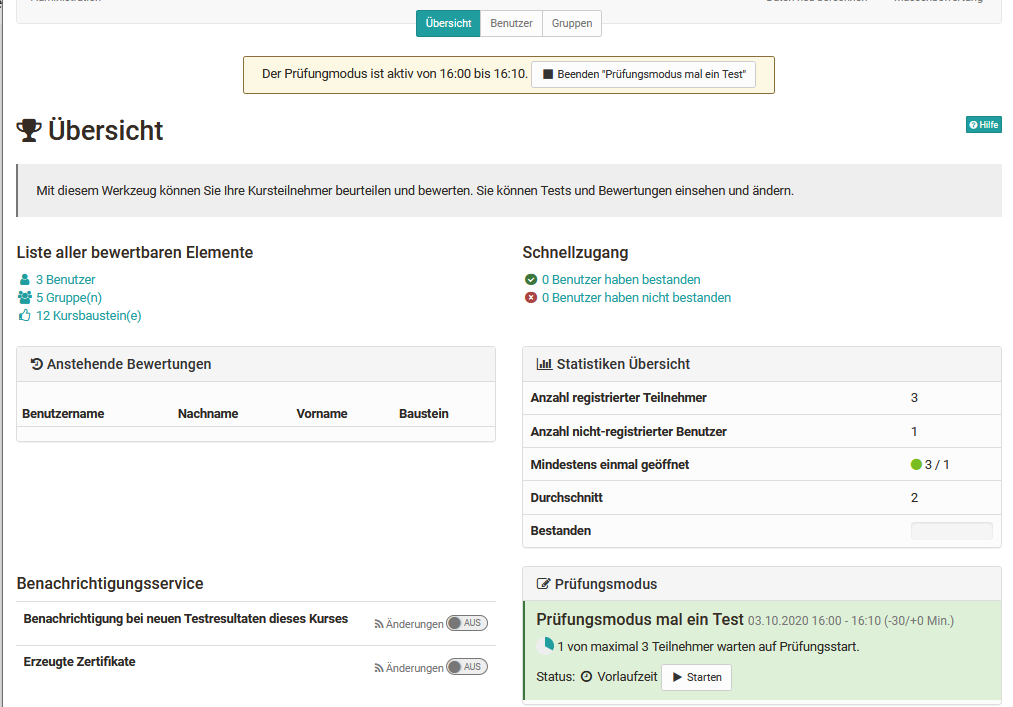The assessment tool is the central switch point for assessments of an OpenOlat course. Here course owners and tutors will get a general overview of all assessable elements of their course and can carry out assessments.
Via course administration you will get to the assessment tool. When you open the assessment tool you will first see an overview page with central information as well as an overview of currently pending assessments. This way you will quickly know what you have to do.
From the overview page you can also access the concrete assessment areas of the individual course elements and persons.
Tab "Overview" of the evaluation tool
Pending reviews
Here you can see at a glance for which users one or more ratings are open. It also shows how many modules of the respective user are to be rated. If only one building block needs to be rated, it is listed directly. By clicking on this module, you can access the corresponding rating.
"List of assessable items"
This area shows how many users, groups and course elements are generally available in this course. Furthermore links will take you directly to the appropriate place in the assessment tool.
"Notification Service"
Here coaches can activate the option to receive an e-mail for new submissions, test results and other submissions. Notifications about newly generated certificates (if generally activated) can also be subscribed to.
"Quick links"
If the option "passed" has been activated for the top course element the number of course members for whom the course is considered passed or failed will be displayed. By means of links coaches can quickly navigate to the corresponding participants and also generate and download appropriate participant lists. If no passed has been activated, a 0 will appear in both cases in the display.
"Statistics overview"
The number of registered participants and the number of unregistered users is displayed. This includes course coaches and course owners as well as former participants. It also shows how many of these people have opened the course at least once. So you can quickly see whether all participants have already logged in or not.
If a calculation of points has been defined on the topmost course element the corresponding average value will be displayed under "Average". Furthermore it will be displayed what percentage of participants has passed the entire course (if this option has been activated).
In addition to that you will find further options in the tab "Overview" at the top right of the pull-down menu.
Recalculate data
This link can be used to trigger a recalculation of the course. Thus, the course assessments and certificates of achievement can be updated, the calculation for passed and also manually set "passed" can be reset.
Bulk assessment
With the tool "bulk assessment", evaluation data such as points, status information, comments as well as return files can be transmitted for several participants in one step. You can find out how to create a mass evaluation here.
Assessment mode
If the course is in assessment mode, this is also displayed in the assessment tool. You can also see how many people are already logged in and waiting for the exam to start.