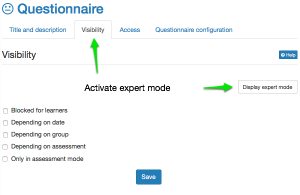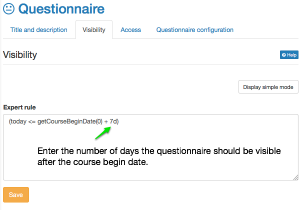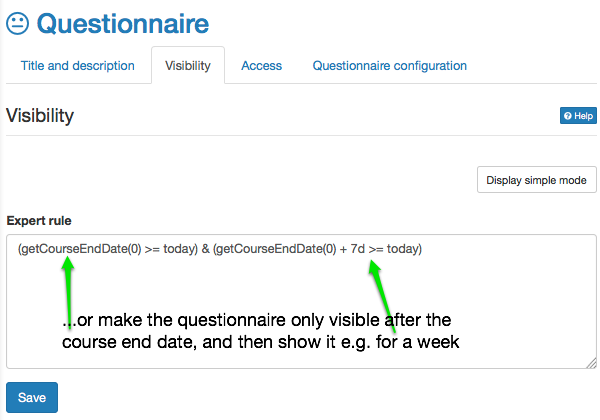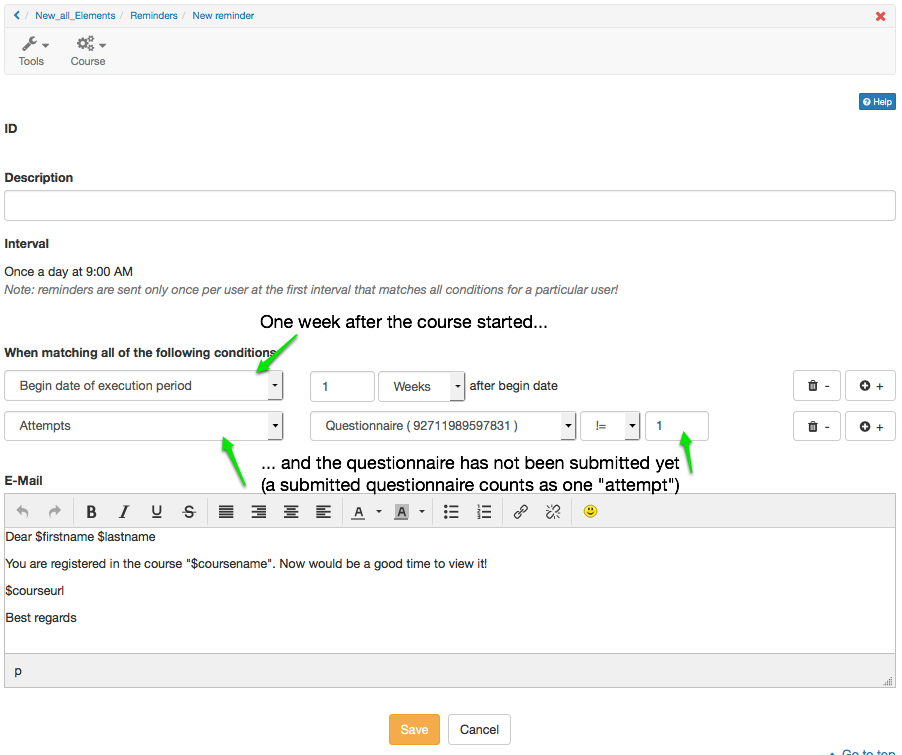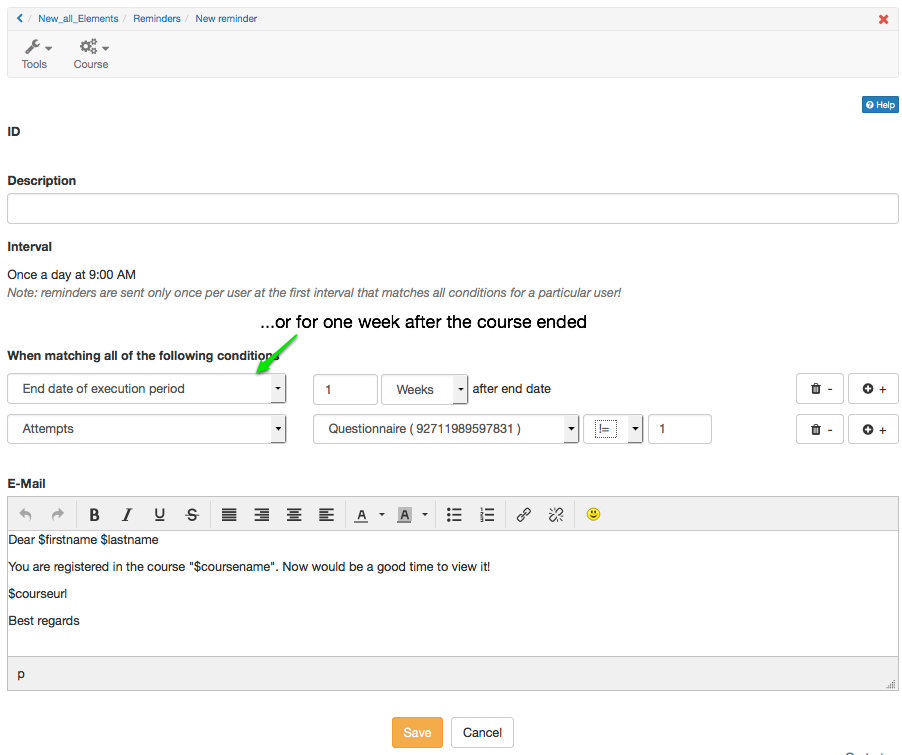- while working with execution periods: add an executionperiod to the course in the course description
- embedd a questionnaire in to the respective course
Procedure
1: Define visibility rule:
The course element "Questionnaire" needs to have a visibility rule in order to control the time during which it will be visible. In the simple mode, only fixed calendar dates can be used. In order to be able to work with relative dates, you need to open the expert mode. It controls the visibility of the questionnaire e.g. at the end of the execution period of the course and its duration.
| Step 1: Open expert mode | ||
|---|---|---|
| 1 | Open the course editor and navigate to the questionnaire course element | |
| 2 | Open the tab "Visibility" | |
| 3 | Click on the button "Display expert mode" | |
| Step 2a: Define expert rule: Duration after course begin date, or.... | ||
enter the following: (today <= getCourseBeginDate(0) + 7d) Adjust the number of days according to your requirements. This expert rule determines for the questionnaire to be visible for 7 days after the course begin data.
| ||
| ... Step 2b: Define expert rule: Duration after course end date | ||
enter the following: (getCourseEndDate(0) >= today) & (getCourseEndDate(0) + 7d >= today) Adjust the number of days according to your requirements. This expert rule determines for the questionnaire to be visible for 7 days after the course end data. | ||
| 4 | Save | |
2: Add reminder:
The reminder tool checks / controls e.g. after a couple of days or after one week after the course ended, whether course participants have submitted the questionnaire. If not, a reminder mail should be sent. This means, two conditions need to be added to this reminder:
- a date respectively a time span relative to the course end date, e.g. one week or three days later, or similar, and
- no registered attempts for the questionnaire. If the variable "Attempt" is set to 1, it means that the respective user already submitted the questionnaire. All values not equal (!=) to 1 mean in this case, that the questionnaire has not been submitted yet.
| Add reminder: After course begin date... | ||
|---|---|---|
| 1 | In the drop down menu "Course", select the menu item "Reminder". | |
| 2 | Click the button "Add reminder". A new reminder opens. | |
| 3 | Enter a description. | |
| 4 | Add conditions: Begin date of execution period, enter the desired amount of time & Attempts, select the respective questionnaire, != 1 (= not equal 1) | |
| 5 | Save | |
| ... or after course end date | ||
| 1 | ... see above, steps 1-3 | |
| 2 | Add conditions: End date of execution period, enter the desired amount of time & Attempts, select the respective questionnaire, != 1 (= not equal 1) | |
| 3 | Save | |